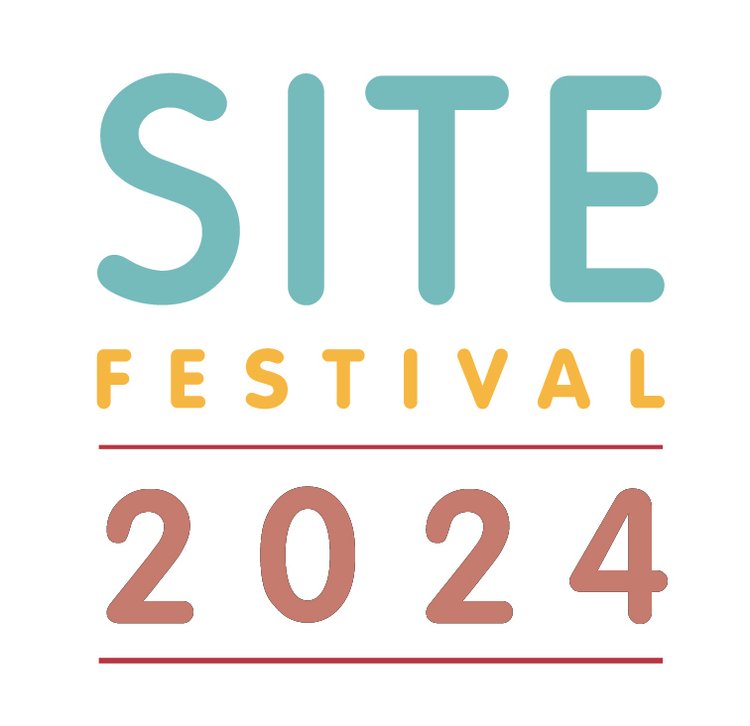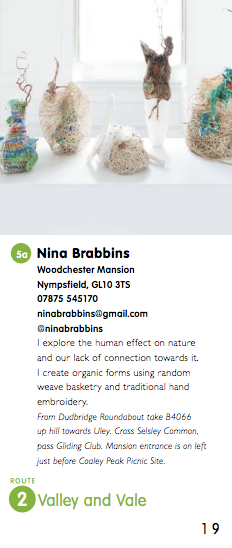2024 Open Studios Guidelines
We’ve divided this into sections so it’s easier to navigate.
Step 1 - Decide how you want to take part in Open Studios
Step 2 - Prepare your text
Step 3 - Prepare your images
Helpful tips about images
How do I save my registration form?
Step 4: Register for Open Studios 2023
Step 1: Decide how you want to take part in Open Studios
There are 3 different ways you can take part:
1. As a solo artist
2. As a group (2-4 artists or 5+ artists)
3. As a young artist (Under 25yrs)
There is one form for all artists, and a sliding scale of fees. However with the updated form you don’t need to know how many people you are sharing a studio with before you register.
For the full list and breakdown of the fees and discounts please see the Open Studios Fees page.
Step 2: Prepare your Text
Before completing the registration form you will need to prepare:
• a short description of your work (up to 165 characters)
• directions to your studio (up to 99 characters)
The form has been amended so that you can save the form and complete it at a different time.
However we also recommend looking through previous directories, such as the 2022 directory and 2023 directory, to get an idea for descriptions and images that work really well.
You can also take a look at the registration form to see what’s needed. We recommend having your text available in a word document or similar, so that you can copy and paste into the form.
Step 3: Prepare your Images
Image Requirements: 3 x square jpg/png (1mb-10mb, minimum 1500x1500px)
Your images need to be:
High quality for the directory and website, so they need to be between 1mb and 10mb, and a high number of pixels (i.e. you cannot just scale the image up because the quality is lost).
Cropped as a square.
Named and numbered so rename your files with your surname first, and in this format : CHEN.A.1.jpg. This is so we can identify who has provided each image.
Between 1mb and 10mb so we recommend making the images at least 1500x1500 pixels, and you should find that the file size is above 1mb. The form will not accept files over 10mb each, so please take note.
Either .jpg or a .png files.
Three different examples of your work so that we can choose from them, and use different examples in our publicity. A variety is best for us to choose from.
Images that don't have important detail/features at the very edge of the images - this is because the design takes the images to the "bleed edge" for printing. So if your image ends up on the side edge of a page, then it may get cropped into slightly by the printing. All images have an edge along the top, so please be aware that you will lose 3mm off the top of the image. In printing terms it’s called the “bleed edge”.
Helpful Tips about images
Why do I lose 3mm of my image?
We ask for images that don't have important detail/features at the very edge of the images - this is because the design takes the images to the "bleed edge" for printing.
So if your image ends up on the side edge of a page, then it may get cropped on one side by the printing. All images have an edge along the top of each page, so please be aware that you will lose 3mm off the top of the image. In printing terms it’s called the “bleed edge”.
An example of naming your image files:
For example, if your name is Alex Chen, then you would call your filenames...
Chen.A.1.jpg
Chen.A.2.jpg
Chen.A.3.jpg
Why do I need to rename my files?
We receive around 300-500 images from artists, and the only way we can identify who they belong to is from their filename.
Please note:
The images must be different to those used in previous Site Festival Publicity.
SVA reserve the right to replace poor quality images.
SVA reserve the right to crop images to fit the required dimensions. If you cannot submit your images as a square crop, then SVA will crop your image in the way we believe shows your work in the best possible way. Please also remember the 3mm bleed guidelines.
Need help with preparing your images?
If you are not sure how to resize your images you could use software such as Photoshop, or free software such as Gimp from Gimp.org, or there are many online websites. We found this one to be easy to use, and you don’t need to pay for it : www.canva.com/photo-editor
There are many different softwares available for preparing your images, and many different devices to produce them on, so we recommend researching what works well for you.
We may be able to help in the SVA office if you are unsure about your image quality, email kazz@sva.org.uk to arrange an appointment.
Step 4: Register for Open Studios
Find the registration form, and if you need any help email kazz@sva.org.uk to arrange an appointment.
How do I save my Registration form?
We use Jotform for the registration form, and they have a ‘Save’ button at the bottom of the form.
Once your email address is on the form, which is one of the first questions, you can save the session. Head to the bottom of the page and find the ‘Save’ button.
You can either create a Jotform account (with Google, Facebook, or with an email address) or the smallest writing at the bottom of the message says “Skip Create an Account”
Once you’ve clicked that option, it should say “Your form has been saved as a draft” and you can enter your email address to send it to yourself.
Check your emails (especially check the spam folder because it might go in there), and you can continue the form another time. Hooray!